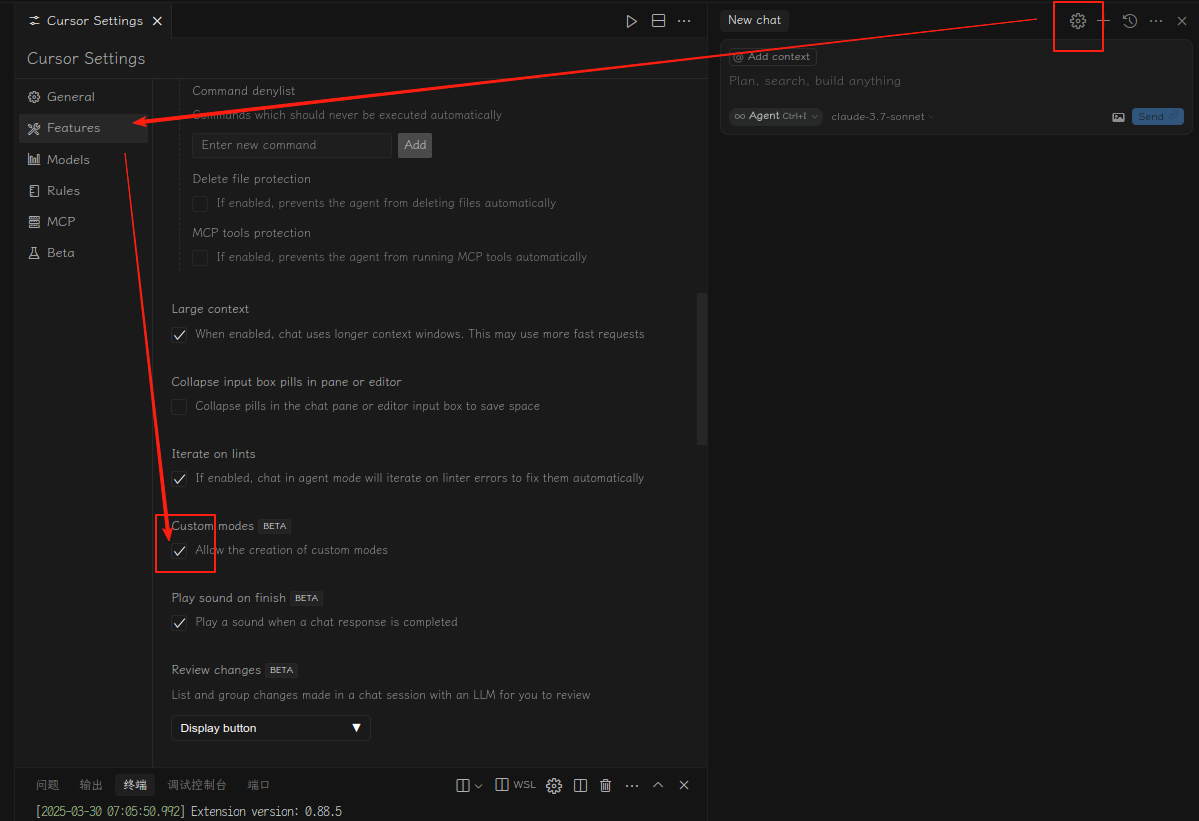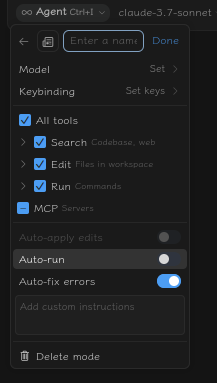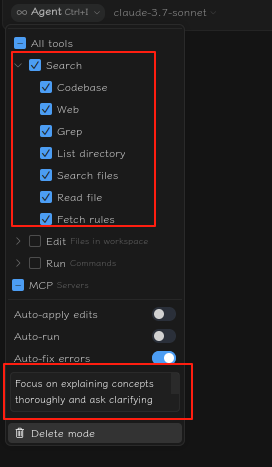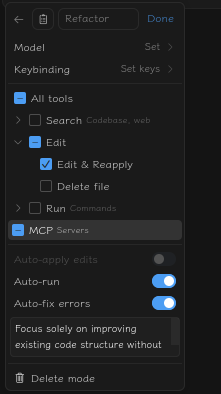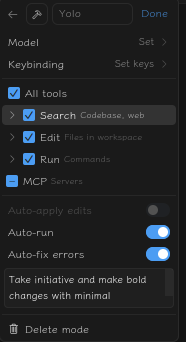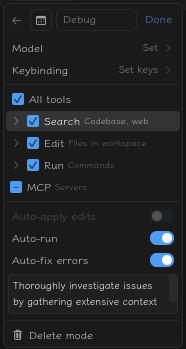Cursor 自定义模式介绍与实操指南
Cursor 是一款智能代码编辑器,提供了强大的 AI 辅助编程功能。其中,自定义模式功能允许用户根据自身的工作流程,创建符合特定需求的模式,以提高开发效率。
什么是自定义模式?
自定义模式使用户能够组合工具和提示,创建适合自己工作流程的新模式。这些模式可以补充内置的 Agent 和 Ask 模式,满足不同的开发需求。
如何启用自定义模式功能
-
打开设置:点击编辑器右上角的齿轮图标,进入设置界面。
-
导航到功能选项:在设置界面中,选择“Features”或“功能”选项卡。
-
启用自定义模式:在“Chat”或“聊天”部分,找到“Custom modes”或“自定义模式”选项,开启此功能。
Example
创建自定义模式
-
打开模式菜单:在编辑器中,点击模式选择菜单。
-
添加自定义模式:选择“Add custom mode”或“添加自定义模式”选项。
-
设置模式属性:在弹出的窗口中,填写以下信息:
-
名称:为新模式命名。
-
图标:选择一个代表此模式的图标。
-
快捷键:设置激活此模式的快捷键。
-
启用工具:选择此模式下可用的工具。
-
自定义指令:为 AI 提供特定的指导,以便在此模式下遵循。
-
Example
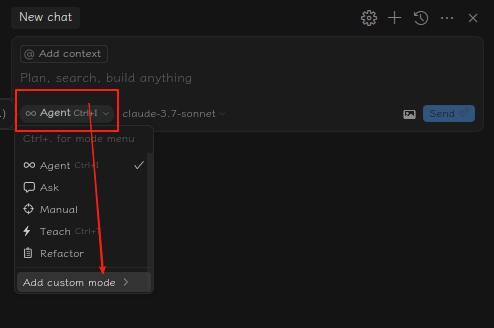
mode 个数有上限(包括初始的3个,共8个)
示例模式
以下是一些示例模式及其配置:
Teach
-
Tools: Search.
-
Prompt instructions: Focus on explaining concepts thoroughly and ask clarifying questions before providing solutions.
Example
Refactor
-
Tools: Edit & Reapply.
-
Prompt instructions: Focus solely on improving existing code structure without adding new functionality.
Example
Plan
-
Tools: Codebase, Read Files, Terminal.
-
Prompt instructions: Create detailed implementation plans without making direct code changes. Write it to
plan.md.
Research
-
Tools: Codebase, Web, Read Files, Search Files.
-
Prompt instructions: Gather comprehensive information from multiple sources before suggesting solutions.
Example
prompt 部分下面直接写就好
Yolo
-
Tools: All tools enabled, Auto-Apply Edits, Auto-Run.
-
Prompt instructions: Take initiative and make bold changes with minimal confirmation.
Example
Review
-
Tools: Codebase, Grep, Read Files, Terminal.
-
Prompt instructions: Analyze code quality and recent changes without automatically fixing issues.
Debug
-
Tools: All tools enabled (Search, Terminal, Edit, Re-apply).
-
Prompt instructions: Thoroughly investigate issues by gathering extensive context before proposing targeted fixes
Example
管理自定义模式
目前,Cursor 正在考虑在项目中添加 .cursor/modes.json 文件,以便更轻松地创建和共享自定义模式。这将使团队成员之间的协作更加顺畅,确保所有人使用相同的开发模式。
总结
通过自定义模式,Cursor 为开发者提供了灵活的工具配置,满足不同的工作需求。无论是教学、重构还是调试,您都可以根据自己的喜好创建专属的工作模式,提高开发效率。
注:此功能目前为 Beta 版本,可能会有变化。